Logging into Assetic
Objective: Gain an understanding of the Assetic login page and how to log in to the Assetic cloud platform.
To log in to Assetic, enter the Assetic environment address within the URL bar of a web browser.
Once loaded, the Login screen will be visible.
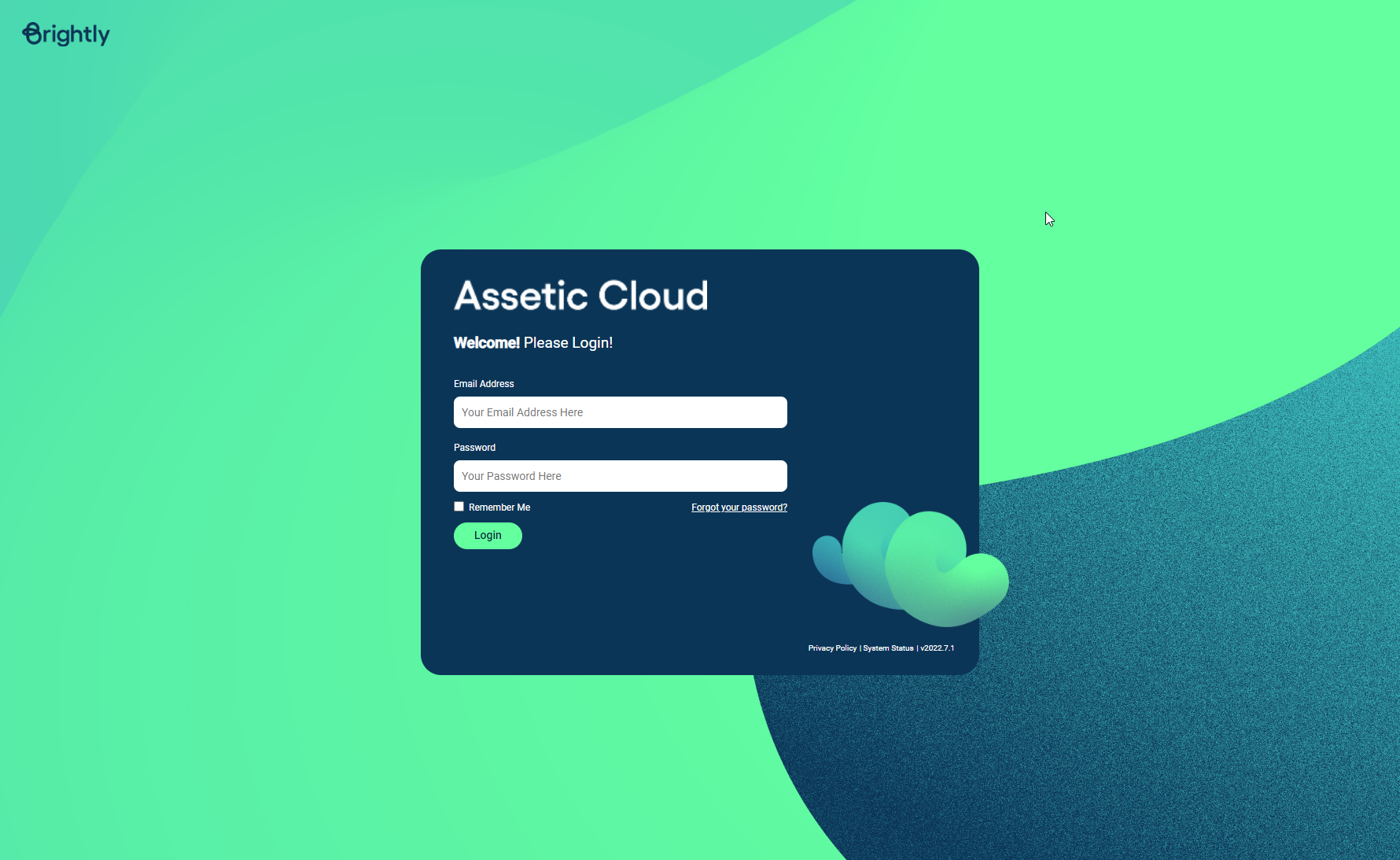
Assetic supports either of the following methods of logging in:
-
Single Sign On (SSO) - Authentication via an identity provider (IDP) that manages usernames and passwords across all corporate systems.
-
Form Authentication - User accounts are managed directly within the Assetic platform.
The type of authentication used is determined by each organisation to suit their own needs.
Single Sign-On (SSO)
Click the "Single Sign-On" link at the bottom of the login box to redirect to the corporate single sign-on screen for the environment, then login using the SSO and return to the Assetic environment to be authenticated.
NOTE If the corporate SSO application authentication is already active, then sign-in to the Assetic environment will occur automatically when the environment URL is loaded.
Form Authentication
Enter Username (email address) and Password in order to access the Assetic system.
The "Forgotten Password?" link can be used in order to receive a reset email and set a new password.
Landing page - Attempting to access Assetic without being logged in
Sometimes a user may try to access a URL or follow a hyperlink that is pointing to a location within an area that requires the user to be logged in, in order to access content or a cloud product screen. This may be related to accessing the Assetic User Portal, the Assetic Knowledge Base, or an organization's cloud environment.
The user will be redirected to the following landing page:
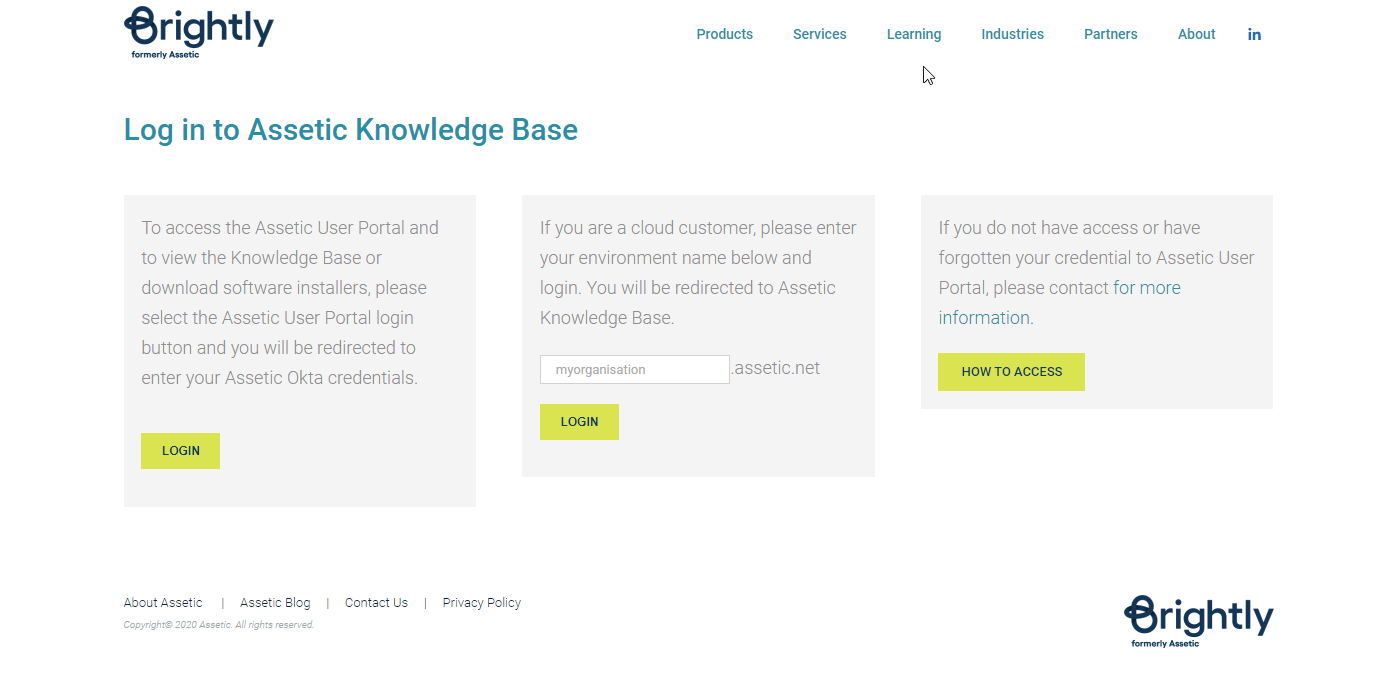
The option on the left enables logging into the Assetic User Portal, the middle option is for accessing an organization's Assetic cloud environment, and the option on the right enables the user to contact Assetic for assistance and information.
Forgotten Password
NOTE This feature is not applicable for non-administrator users in organisations which require SSO authentication.
Click on the 'Forgotten Password' link and to be taken to a new page, to enter an email address:
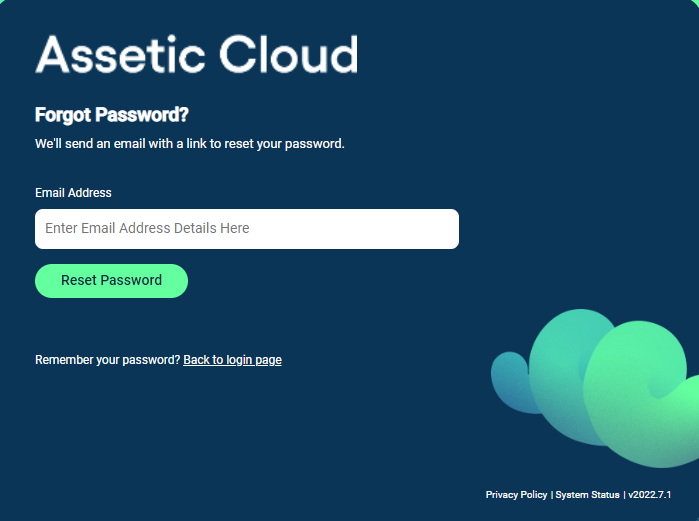
An email with a password reset link will be sent to a valid email address.
This link can be followed to reset the account password.
Password Requirements
Passwords must be a minimum of 12 characters in length and include at least one uppercase letter, one lowercase letter, one number, and one special character. Additionally, passwords must not contain any sequence of 5 or more characters from the login email address or any common dictionary word.
Login Attempts and lockouts
-
Retry attempts before lockout is: 5
-
Lockout duration is: 10 minutes
